
Merge conflict
Models with conflicts will be displayed red. You can select the model and press “Merge…” to solve the conflicts. This will show you a screen like this:

Merge revision
In this case there is only one change. You can solve this conflict by choosing the left version (press the “>>” icon next to the “x”) or the right version (press the “<<” icon). You can also solve the conflict by typing in the editor in the middle. Press the “x” icon to reject a change.
If there are additional changes without conflicts in the model, you should rely on the tool to merge them automatically first. To do so, click the following icon in the toolbar:

Automatically merge
Note that this button exists twice in the UI: the context of the upper button is the whole model, while the other button works on the root node selected above.
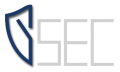
Leave A Comment